Difference between revisions of "8020Endurance:Datafields:Run"
| Line 1: | Line 1: | ||
{{DISPLAYTITLE:80/20 Run Zones datafield|noerror}} | {{DISPLAYTITLE:80/20 Run Zones datafield|noerror}} | ||
| + | |||
| + | __TOC__ | ||
=Datafield settings= | =Datafield settings= | ||
| Line 13: | Line 15: | ||
* '''Visible data zone''' | * '''Visible data zone''' | ||
Choose "Heartrate", "Pace" or "Power" as basis for your training metrics. These metrics will be visible on the display and will be used for calculating your training zones. | Choose "Heartrate", "Pace" or "Power" as basis for your training metrics. These metrics will be visible on the display and will be used for calculating your training zones. | ||
| − | If you choose a metric that is not present during training (i.e. you choose "Power" but there is no power data) the display will automaticaly show a metric that is available. | + | If you choose a metric that is not present during training (i.e. you choose "Power" but there is no power data) the display will automaticaly show a metric that is available.<br /> |
| + | <br /> | ||
On the other hand the datafield will record all available metrics in the background. So you can compare your performance und do some data analysis after the workout on the Garmin Connect plattform.<br /><br /> | On the other hand the datafield will record all available metrics in the background. So you can compare your performance und do some data analysis after the workout on the Garmin Connect plattform.<br /><br /> | ||
| + | {| | ||
| + | |style="width: 250px" |[[Image:Connect_exampledata.PNG|x250px|border]] | ||
| + | |style="width: 250px" |[[Image:Connect_exampledata_2.PNG|x250px|border]] | ||
| + | |}<br /> | ||
| + | <br /> | ||
* '''Vibration at zone transition''' | * '''Vibration at zone transition''' | ||
Revision as of 10:40, 8 June 2020
Contents
Datafield settings
From the Connect App or Garmin Express software you can adjust the a lot of parameters:
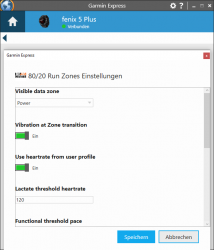
|
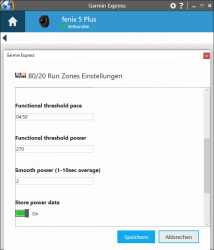
|
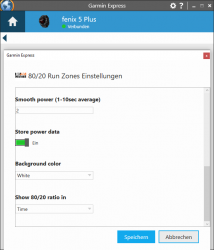
|
- Visible data zone
Choose "Heartrate", "Pace" or "Power" as basis for your training metrics. These metrics will be visible on the display and will be used for calculating your training zones.
If you choose a metric that is not present during training (i.e. you choose "Power" but there is no power data) the display will automaticaly show a metric that is available.
On the other hand the datafield will record all available metrics in the background. So you can compare your performance und do some data analysis after the workout on the Garmin Connect plattform.

|
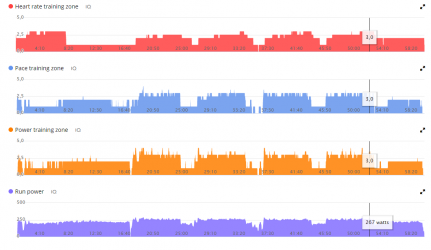
|
- Vibration at zone transition
In case your watch has a vibration alarm you can enable/disable vibration alarm here. The alarm will be triggered anytime your zone increases (one short vibe) or decreases (two long vibes). Please note that the alarm will not trigger again if you transition through more zones at once (within a time window of 7 seconds), so you will not get confused if the vibration is triggered a few times.
- Lactate threshold heartreate and Use heartrate from user profile
To correctly define your heartrate zones please enter your Lactate threshold heartreate here (numeric value between 120 and 200 bpm). The datafield will calculate your run zones automatically from this value as defined by the 80/20 training system. To find your personal LTHR please refer to the 80/20 instructions (basically this is the heart rate you should be able to keep up for an one hour run).
If you like you can use the value of your Garmin user profile instead. For this enable the option Use heartrate from user profile, the numeric value entered below will not have any effect then. The benefit of using the user profile is that most Garmin watches estimate and readjust the LTHR automatically after your workout. So your zones will always be estimated very accurately. The drawback is that you have to check and set up your user profile at least once, so that the datafield gets the correct values. And in case something changes in the profile later by accident you may run into wrong zone calculation, so you should be aware of your user settings all time.
Setting up your user profile is described here: Data field settings
Run Power
To measure run power with a STRYD power meter, this must be bound to your Garmin watch as RUN POD as well as POWER METER. The "Stryd App" does not require this, it can work without binding the sensor as power meter. But for the 80/20 Run datafield it is a must to bind the sensor as power meter! If you don't do this, the 80/20 datafield will not show power. In case the watch does not serve power data (no power meter detected), you will see pace instead (which is useful in case you forget your power meter at home :-) ).
At the moment Garmin HRM belt and Garmin Run Pod can't be used for power measurement with the 80/20 unfortunately! These devices work differently and can't be bound to the watch as power sensor so we don't get any power reading here.